Sometimes things go wrong and Nanda van Bergenknowing how to hard reboot or reset your Android device can come handy.
To kick things off I think it is best to explain the difference rebooting and resetting. Rebooting is the same as restarting, and close enough to powering off and then turning off your device. The purpose is to close and reopen the operating system.
Resetting, on the other hand, means taking the device back to the state in which it left the factory. Resetting wipes all your personal data. Although the terms may seem similar they are quite different.
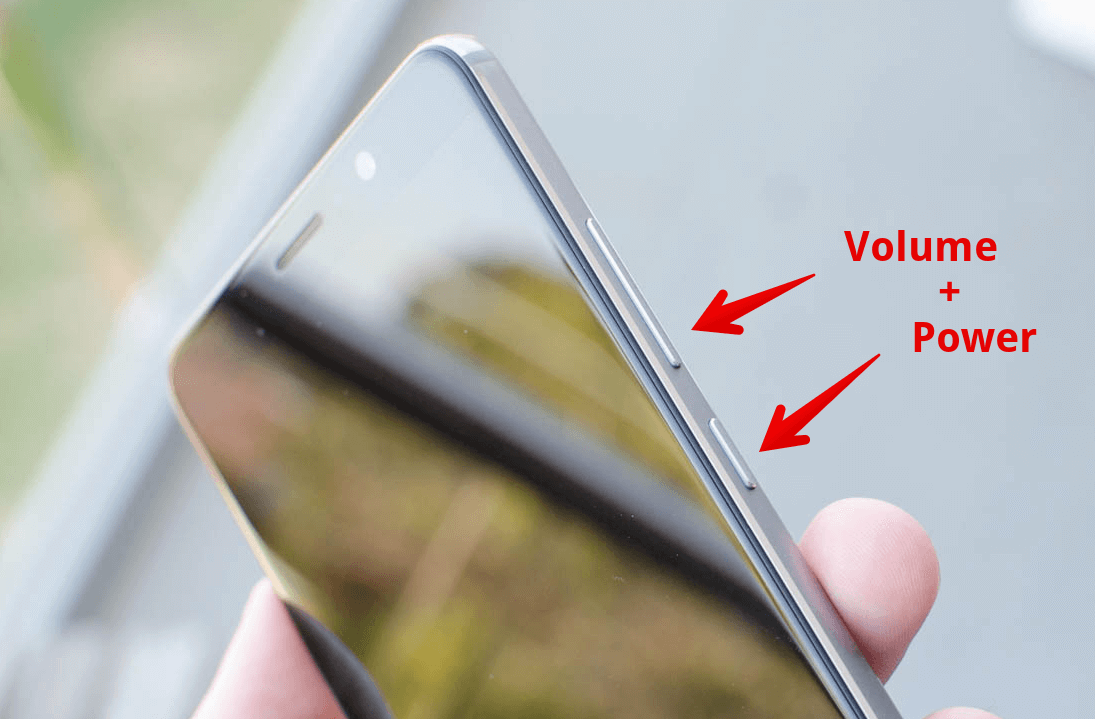
Rebooting or restarting is the way to go if your phone or tablet starts acting funny, or maybe showing a bit of sluggishness. If you experience one of those symptoms all you need to reboot is press the power button and choose restart. This is also known as a "soft" restart.
But what if you device freezes, goes blank, or becomes unresponsive and you can't get to that menu... What do you do then?
You can go for what is known as a "hard" reboot. Depending on your device, this can be achieved by pressing a combination of buttons. In most Android devices, you have to simultaneously press the power and volume down buttons for 5 seconds. This should work for any stock Android device like Google Nexus and Google Pixel, Samsung Galaxy, and LG phones.
Some other devices, like most Motorola phones are slightly different, the procedure is the same but instead of using the volume down button you use the volume up button.

If you need to reset your Android device to its factory state (a common reason is if you're selling and moving to a new phone), there are two ways to perform a reset.
Android offers a built-in soft reset option, readily available from your phone's settings menu. Go to Settings, choose Backup & Reset and the select "Factory Data Reset." You will be prompted to confirm. Once you take the plunge, your phone will be wiped from any personal data and clean boot exactly how it was when it came out of the box. Do note memory cards inserted will be left untouched.

Finally, there is the hard reset. This is somewhat of a last resort. The most common scenario for using this option is a bricked device, something went awfully wrong, and there's no way of getting Android to boot.
To perform a hard reset:
After selecting the Factory reset option you will warned you are about to erase all user data. If your mind is made up, select Yes and your device will be restored to its factory state.
On the third week of every month, we'll publish 5 killer tech tips, one for each day of the week for a given app, service, or platform. This month we're covering Android.
(Editor: {typename type="name"/})
 Shop the Shark FlexStyle for 20% off at Amazon
Shop the Shark FlexStyle for 20% off at Amazon
 IDO3D Print Shop is good, messy mold
IDO3D Print Shop is good, messy mold
 We spoke to the hackers who stole $85 million in Ethereum to save it
We spoke to the hackers who stole $85 million in Ethereum to save it
 This startup wants to help you claim every last dollar of financial aid
This startup wants to help you claim every last dollar of financial aid
Best robot vacuum deal: Save $140 on roborock Q7 Max Robot Vacuum
 SAVE $140:As of May 14, the roborock Q7 Max Robot Vacuum and Mop is on sale for $159.99 at Amazon. T
...[Details]
SAVE $140:As of May 14, the roborock Q7 Max Robot Vacuum and Mop is on sale for $159.99 at Amazon. T
...[Details]
4 ways white parents can support black parents in times of injustice
 My son is less than two years old, but the pressure to raise a Black man in our nation's current cli
...[Details]
My son is less than two years old, but the pressure to raise a Black man in our nation's current cli
...[Details]
Larry David and Bernie Sanders are actually related, and now it all makes sense
 Sometimes life imitates art in the most perfect way: Larry David is actually, truly, literallyrelate
...[Details]
Sometimes life imitates art in the most perfect way: Larry David is actually, truly, literallyrelate
...[Details]
Motorola's modular phones will make phones exciting again
 Smartphones are exciting again.Like all products that reach maturity, modern smartphones as we know
...[Details]
Smartphones are exciting again.Like all products that reach maturity, modern smartphones as we know
...[Details]
Best roborock deal: Save $400 on Q5 Pro+ Robot Vacuum and Mop
 SAVE $400:As of April 22, the roborock Q5 Pro+ Robot Vacuum and Mop is on sale at Amazon for $299.99
...[Details]
SAVE $400:As of April 22, the roborock Q5 Pro+ Robot Vacuum and Mop is on sale at Amazon for $299.99
...[Details]
HERE to use connected car sensors for real time traffic maps
 A company formerly owned by Nokia wants to create a more accurate, up-to-the-minute map of traffic c
...[Details]
A company formerly owned by Nokia wants to create a more accurate, up-to-the-minute map of traffic c
...[Details]
Google will combine YouTube Red and Google Play Music into one service
 It looks like Google is finally admitting what we all already know: The company has too many damn mu
...[Details]
It looks like Google is finally admitting what we all already know: The company has too many damn mu
...[Details]
People aren't taking Coke Zero's demise very well
 Coke Zero's days are numbered.The soda will be soon replaced by Coca-Cola Zero Sugar, another diet i
...[Details]
Coke Zero's days are numbered.The soda will be soon replaced by Coca-Cola Zero Sugar, another diet i
...[Details]
Best Sony headphones deal: Over $100 off Sony XM5 headphones
 SAVE OVER $100: Sony WH-1000XM5 headphones are on sale for $298 at Amazon. This deal saves you over
...[Details]
SAVE OVER $100: Sony WH-1000XM5 headphones are on sale for $298 at Amazon. This deal saves you over
...[Details]
TSA requires separate scans for electronics bigger than smartphones
 Get ready for longer lines at the airport. Today, the TSA announced strict new screening regulations
...[Details]
Get ready for longer lines at the airport. Today, the TSA announced strict new screening regulations
...[Details]
接受PR>=1、BR>=1,流量相当,内容相关类链接。